DMHC Accessibility Policy
Notice of Americans with Disability Act (ADA) and Grievance Policy
Website Accessibility
The Department of Managed Health Care (DMHC) is committed to making our website accessible to all visitors, including visitors with disabilities. The Department continuously works to design and develop this website to comply with current standards set forth in law and regulation.
The DMHC recommends using the Google Chrome internet browser for optimal use with assistive technology for accessibility, such as screen readers. Below you will find information on standard usability features for some common internet browsers:
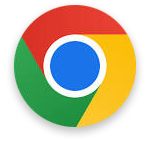 Google Chrome
Google Chrome
Adjust Text, Image and Video Sizes:
- In Google Chrome, select “Customize and Control Google Chrome.”
- Select “Settings.”
- Under “Appearance,” make the desired adjustments:
- Change Everything: Next to “Page Zoom,” click the Down arrow. Then select the desired zoom option.
- Change font size: Next to “Font Size,” click the Down arrow. Then select the desired font size.
Adjust Color Contrast:
Google Chrome offers various extensions that allow users to change the color contrast of webpages. Visit the Chrome Web Store to view available extensions.
Keyboard Shortcuts:
Please review the below link for Google Chrome keyboard shortcuts:
Additional Resources:
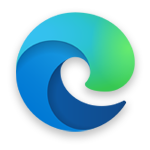 Microsoft Edge
Microsoft Edge
Adjust Text Size:
- To increase the text size, press “Ctrl” key and plus sign (+) to increase text size by 25%.
- To decrease the text size, press “Ctrl” key and minus sign (-) to decrease text size by 25%.
- To reset zoom level to default , press “Ctrl” key and zero (0).
Read Aloud:
With your web page open, select and hold (right-click) anywhere on the page and choose Read aloud. You can also go to Settings and more and then select Read aloud. To start or stop Read aloud, press “Ctrl”, "Shift"and "U" keys.
High Visibility Focus Indicator:
- To turn this feature on, go to Settings and more > Settings.
- Select Accessibility and turn on Show a high visibility outline around the area of focus on the page.
- When this feature is turned on, a black and white outline will appear for three seconds around the focused element on any web page.
Keyboard Shortcuts:
Please review the below link for Microsoft Edge keyboard shortcuts:
Additional Resources:
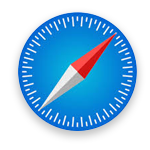 Safari
Safari
Adjust Text Size:
- To increase the text size, press Option-Command-Plus Sign (+)
- To decrease the text size, press Option-Command-Minus Sign (-)
Adjust Color Contrast:
You can change the appearance of your desktop in a variety of ways using a Mac. Refer to this article by Apple for assistance: Make it easier to see what’s on the screen of your Mac.
Keyboard Shortcuts:
Please review the below link for Safari keyboard shortcuts:
Additional Resources:
Related Resources
Difficulty Accessing Content
If you have difficulty accessing any content or information on this website, please contact us in writing and we will work with you to make the information available in a suitable format.
Please direct your request to the webmaster at webmaster@dmhc.ca.gov and put “Accessibility” in the subject of the email.